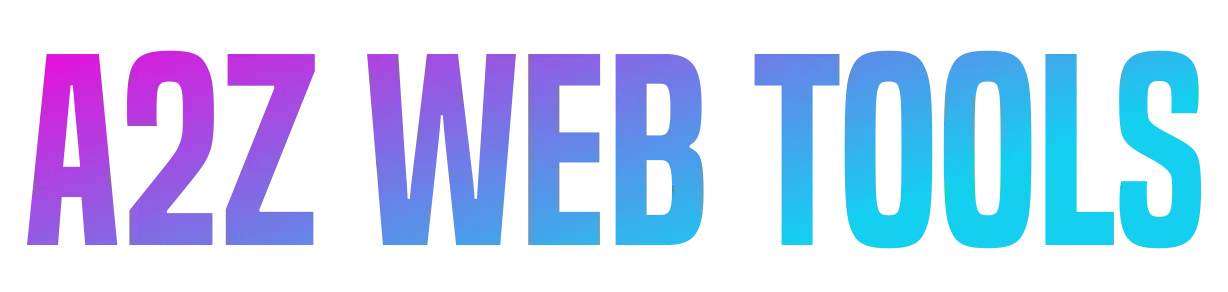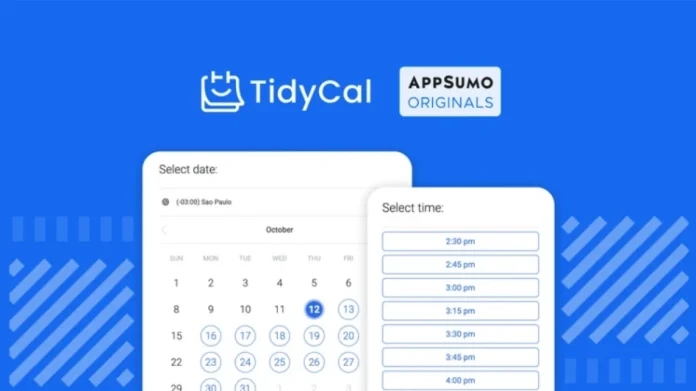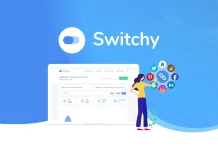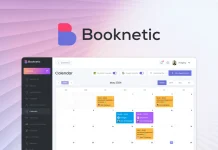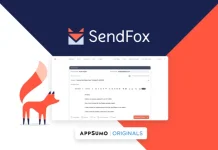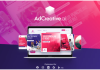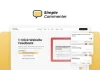When it comes to online calendars and appointment booking software, there’s no shortage of options out there. For the longest time, I relied on Acuity Scheduling—it handled my schedule and client bookings like a champ.
But a few months ago, I stumbled across a new tool that completely changed the game for me. After giving it a try, I quickly fell in love with its simplicity, features, and affordability—and I haven’t looked back since.
In today’s video, I’m going to give you a full tour of that tool, walk you through its key features, and help you decide whether it might be the right fit for your scheduling needs too.
The tool I’m talking about is TidyCal.
What is TidyCal?
TidyCal is a relatively new scheduling software that’s quickly gained traction for its clean, user-friendly interface and simple setup.
With TidyCal, you can create unlimited booking types—perfect if you offer different kinds of sessions or services—and you can customize your availability for each type. Plus, it syncs with your existing personal calendar, so you’ll see your TidyCal bookings alongside all your other commitments. No double-bookings or scheduling surprises.
Now, here’s something I really appreciate: TidyCal offers a free plan. Yes, free. You can create unlimited booking types and accept unlimited bookings per month. The main limitations? You can’t accept paid bookings, and you can only connect one calendar. But if you’re just getting started or want to test the waters, the free account is more than enough.
But the real star of the show? Their paid plan. It’s a one-time payment—just $29—and you get access to all the premium features forever. No monthly subscription, no hidden fees. Just one and done. That includes accepting paid bookings, connecting multiple calendars, and more. For a tool you’ll likely use every day in your business, it’s a steal.
Let me show you what it looks like when you’re logged in. Here’s a quick look at the TidyCal dashboard:
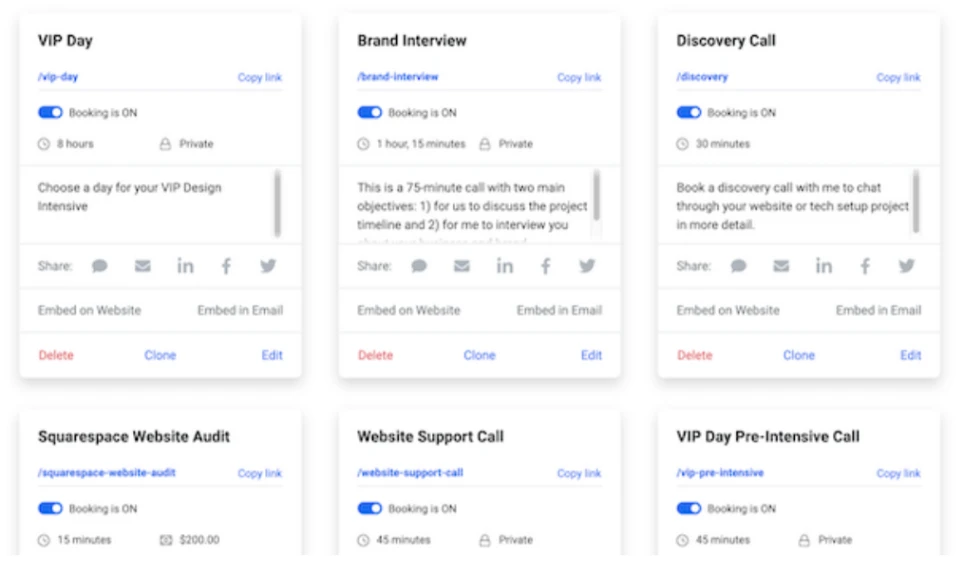
As you can see, I’ve set up quite a few different booking types already—each tailored to different services or meeting needs.
But instead of just scrolling through them, I think the best way to give you a proper overview of what TidyCal can do is to walk you through creating a brand new booking type. That way, you’ll get to see all the features and customization options in real time.
So let’s go ahead and create a new booking type together—and I’ll show you exactly what’s possible inside TidyCal.
Creating a New Appointment In TidyCal
To create a new appointment or booking type in TidyCal, just click the “+ New Booking Type” button right at the top of the screen. It’s super straightforward.
Once you click that, the first thing you’ll do is give your booking a title. I’m going to call this one “Test Booking”, just for demo purposes.
As soon as you enter the title, TidyCal will automatically generate a unique URL for this booking type. You can customize it if you’d like, and it’s ready to share anywhere—on your website, social media, emails, or even in a private chat. It makes it really easy for people to book time with you without any back-and-forth.
Basic TidyCal Features
Next, you can add a description for your appointment—something short and helpful that lets people know what to expect from the session.
Right below that, you can set the duration of your appointment. You can choose from preset options like 15, 30, or 60 minutes, or you can enter a custom time depending on what works best for you.
Then comes one of my favorite parts—customizing your availability. You can choose whether this booking is available on a recurring weekly schedule or only on specific dates. This is super useful if you want to open up certain days for seasonal offers, limited-time sessions, or vacation availability.
You’ll also be able to fine-tune which days of the week you’re available. By default, Saturdays and Sundays are unchecked, but you can turn them on if weekends are when you typically meet with clients.
The availability window usually defaults to 8 AM to 5 PM, but you can easily adjust those hours to fit your personal schedule. Whether you’re an early riser or a night owl, it’s totally customizable.
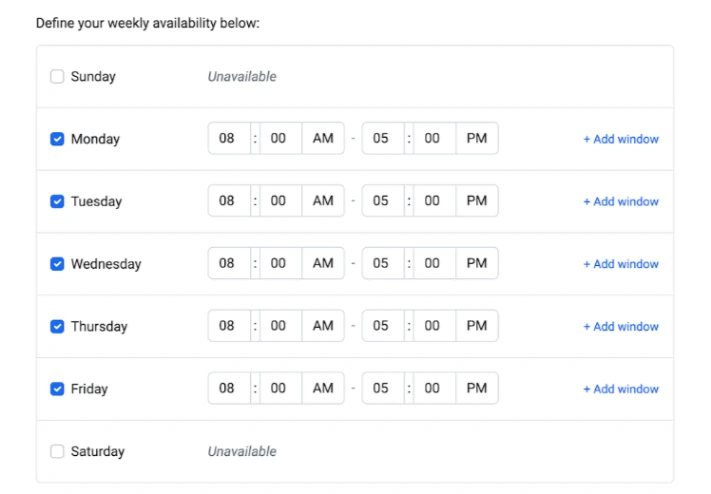
TidyCal Advanced Features
As I mentioned earlier, TidyCal also gives you access to some advanced booking settings, which are really helpful for fine-tuning how and when people can book time with you.
For example, you can set a buffer time between appointments—so if you need a break between calls, time to prep, or just a breather, you can automatically block out that space.
You can also control how far in advance someone can book. Maybe you don’t want people scheduling more than 60 days ahead—you can set that limit. Or maybe you need some lead time before appointments—so you can prevent anyone from booking within 2 hours of the current time.
Another great feature is the ability to customize the time slot interval—so instead of showing every possible time slot, you can space them out every 30 or 60 minutes to reduce clutter or create more focused availability.
And finally, you can set maximum booking limits—per day, week, or month—to help manage your workload and avoid overbooking. It’s a great way to stay in control of your schedule while still making it easy for clients to book with you.
Other Booking Type Settings in TidyCal
TidyCal also includes some really useful features that take your scheduling to the next level.
For example, you can enable guest invites and even set up group bookings, which is perfect if you’re hosting team meetings, workshops, or group coaching sessions.
If you’re on the paid plan, you can also charge for appointments—TidyCal supports both Stripe and PayPal, making it super easy to collect payments when someone books with you.
You also have the option to set up custom intake forms. This lets you ask a few questions upfront—so you’re prepared before the meeting even starts.
On top of that, you can fully customize the email reminders that go out to clients after they book. This is a great way to reduce no-shows and keep communication professional.
You can also redirect clients to a custom confirmation page after they’ve booked—perfect for sharing next steps, resources, or just a friendly thank-you message.
And one feature I really love is the ability to create private booking types. These don’t appear on your public booking page, but you can still share the direct link with specific people. It’s ideal for invite-only sessions or hidden services you don’t want listed publicly.
Plans & features
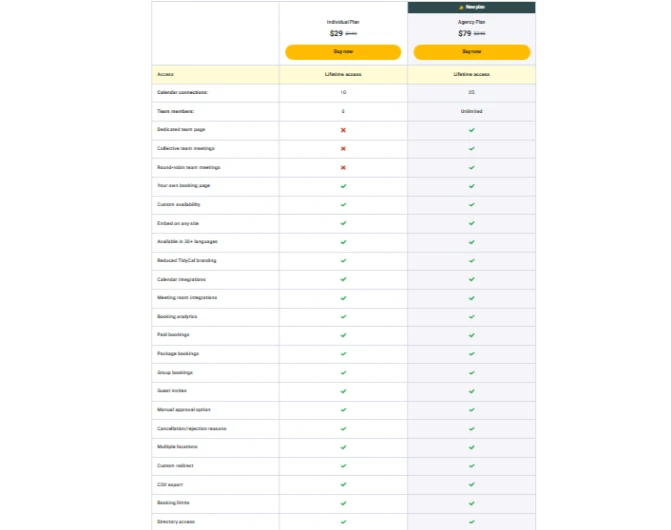
60 day money-back guarantee. Try it out for 2 months to make sure it’s right for you!
To know more about AppSumo Lifetime Deal: Visit our official website: A2Z Web Tools